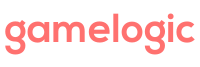- Add a default Victory condition on the GameBoard GameObject.
- Configure the Victory condition on the inspector.
- More than one Victory Condition can be added.
You can add a handler to the OnGameOver event on the Game Manager to execute code. Note that it will only be called when all the players have a victory states assigned. To know who won or lost, look at the Winners and Loosers property in the game manager.
In the below example, a player wins when three pieces are connected in a verticle or horizotal line.

To check out this example:
- Import Abstract Strategy in a new project.
- Import the package below into the same project.
- Open the VictoryConditions scene.