Displaying an end game message
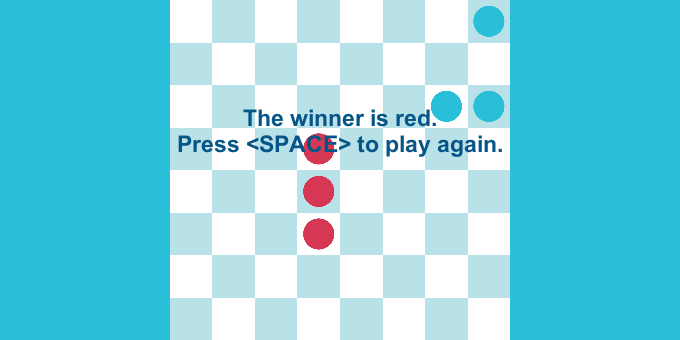 To display a message when the game ends you need to add a few lines of code to the game script that you are using, in this example “ShowGameOverMessageGame”. Essentially, you add a event handler to the OnGameOver event that displays a message depending on the configuration.
To display a message when the game ends you need to add a few lines of code to the game script that you are using, in this example “ShowGameOverMessageGame”. Essentially, you add a event handler to the OnGameOver event that displays a message depending on the configuration.
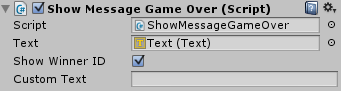
Here is how the code looks:
if (showWinnerID)
{
manager.OnGameOver += OnGameOver;
}
else
{
if (customText == string.Empty)
{
customText = "Game Over!\nPress Space to restart";
}
manager.OnGameOver += () => ShowMessage(customText);
}
The field manager.OnGameOver is an event that fires when the game ends.
The two methods used are these:
private void OnGameOver()
{
var winner = manager.Winners.First();
ShowMessage(
string.Format(
"The winner is {0}. \nPress to play again.", winner.PlayerID));
}
private void ShowMessage(string message)
{
text.gameObject.SetActive(true);
text.text = message;
}
The rules of this game are the same as the Victory Conditions examples.
To check out this example:
- Import Abstract Strategy in a new project.
- Import the package below into the same project.
- Open the ShowMessageGameOver scene.
